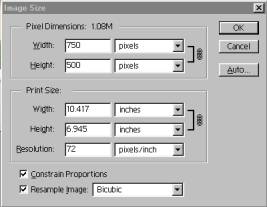
It is important to understand that when you resize an existing image's pixel resolution you aren't necessarily changing the originally assigned print resolution (document resolution), which is the PPI setting. Also, changing just the assigned PPI number after image creation does not change the pixel resolution of the image.
Changing only the assigned output resolution or PPI just scales the existing pixels to be larger or smaller on your photo paper and thus to a larger or smaller print size. You can change the pixel resolution of an image (resize) or its print size (PPI) independent of each other. You can also change both the image resolution and output resolution at the same time. Changing both image resolution and output resolution at the same time is known as resizing and rescaling the image.